BIM REVIT ARCHITECTURE PROFESSIONAL
- Home
- BIM REVIT ARCHITECTURE PROFESSIONAL
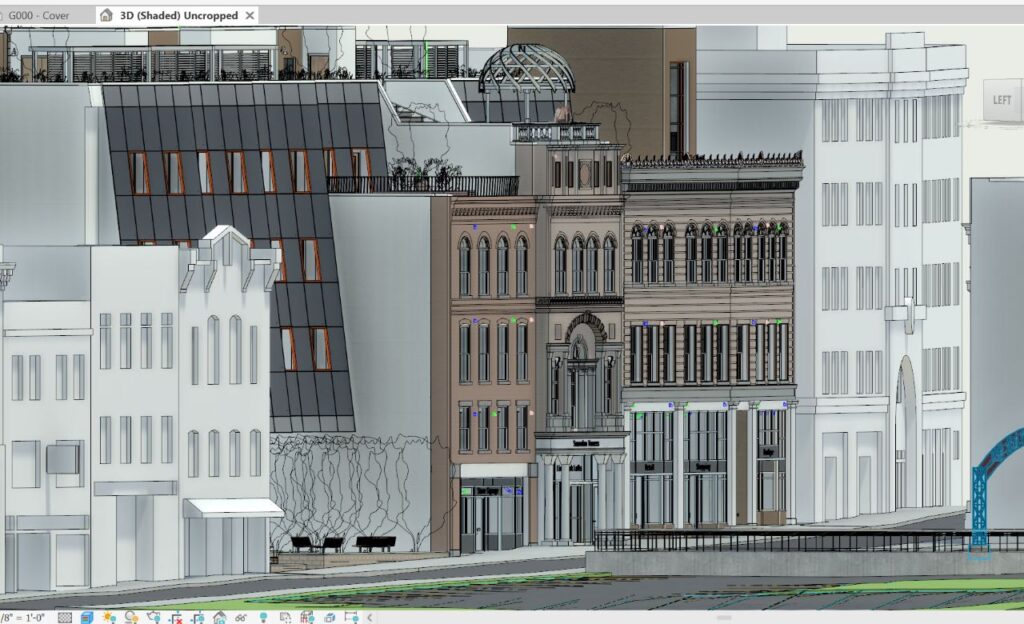
What is BIM Revit Architecture Professional?
BIM REVIT ARCHITECTURE PROFESSIONAL is a comprehensive architectural course designed to equip architects with in-depth knowledge and practical skills in Building Information Modelling (BIM) using Autodesk Revit Architecture. The course covers various aspects of architectural design and documentation, allowing professionals to create intelligent 3D models and generate construction documentation efficiently. With expert faculty and hands-on training, the course aims to produce proficient BIM professionals capable of handling complex architectural projects.
Why is this course important?
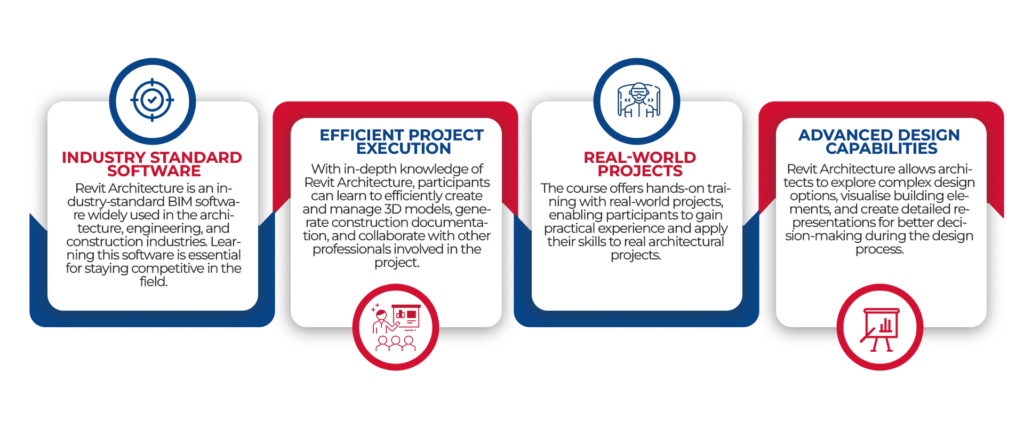
Who is it used by?
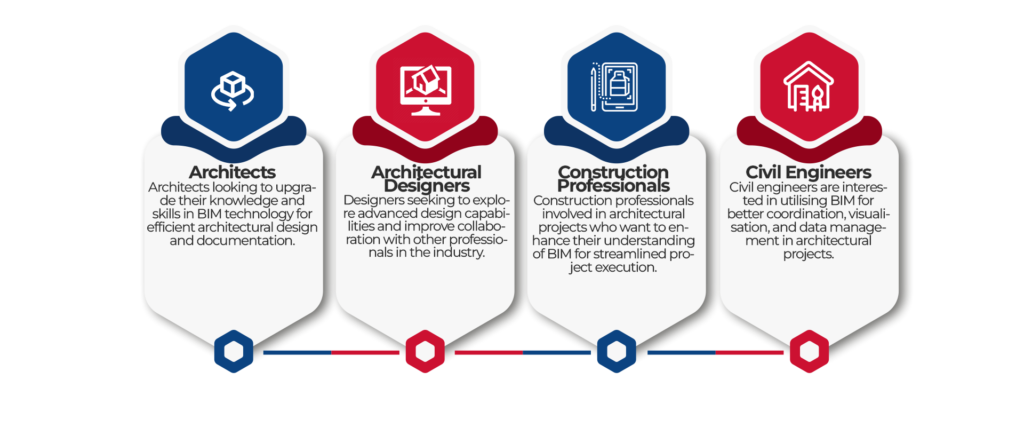
BIM REVIT ARCHITECTURE PROFESSIONAL Course Outline
Engage in the best learning program of BIM with our exclusive architectural course, “BIM Revit Architecture Professional.” As the best Revit training institute in Lucknow, we provide in-depth curriculum and expert faculty who are dedicated to equipping architects with the necessary skills to excel in the industry. Our BIM course for architects provides a deep understanding of Revit, the industry-standard software for architectural design and documentation. From creating intelligent 3D models to generating construction documentation, our course covers all aspects of BIM implementation. With hands-on training and real-world projects, you’ll gain practical experience and emerge as a proficient BIM professional ready to tackle complex architectural projects.
Course Description
Autodesk® Revit Architecture, It incorporates the features, commands, and techniques for creating, editing, and printing drawings with Autodesk® Revit Architecture. Hands-on exercises throughout the courseware explore how to create architectural drawings. Exercises can be completed using imperial or metric units. Autodesk® Revit® Architecture, using its powerful Building Information Modeling (BIM) engine, includes tools for creating mass elements that can be modified into many shapes. You can then apply walls, roofs, and floors to them to continue designing. For presentations, you can create and render perspective views. The objective of the Autodesk Revit Architecture Conceptual Design & Visualization training guide is to enable students who have worked with Autodesk Revit Architecture to expand their knowledge in the areas of Conceptual Design, including massing studies, visualization, and rendering.
Course OBJECTIVES
After completing this course, you will be able to:
Understand the user interface, parametric objects, and families, and start projects using templates.
Create and modify levels and grids. And basic floor plan, add and modify walls and compound walls, use editing tools, and work with doors and windows.
Work with component families.
Duplicate and manage views, control object visibility in views, and create elevation, section, and 3D views.
Learn how to use dimensions and constraints.
Create floors and ceilings, add roofs and curtain walls, and work with stairs and railings in a building model.
Learn how to create callout views and work with text and tags, detail views, and drafting views.
Create schedules, rooms and room schedules, and legends and keynotes.
Work with drawing sheets and title blocks, manage revisions, and present the building model using rendering, walkthroughs, and sun and shadow settings.
Create In-Place Conceptual Mass elements and Conceptual Mass families
LENGTH:
80 hours Training Program
WHO SHOULD ATTEND?
This guide is designed for new/existing users of Revit MEP It is recommended that you have a working knowledge of Basic MEP Engineering and design skills
BIM REVIT ARCHITECTURE PROFESSIONAL Course Outline
Overview and Basic Drawing Tools
Datum Elements – Levels and Grids
Adding Doors and Windows
Floors
Roofs
Vertical Circulation
Reflected Ceiling Plans
Interiors
Annotating Construction Documents
Tags and Schedules
Curtain Walls
Visualization
Rendering
Advanced Modeling Tools
Site Design
Detailing in Revit Architecture
Schedules
Advanced Annotation
Advanced View Setup
Project Phasing and Design Options
Importing and Exporting
Creating Custom Templates
Custom Walls, Roofs, & Sections
Construction Documents
Creating Parameters for A Mass Family Form
Working with Conceptual Masses * Linking Files
Family Concepts & Techniques
Surface Design
Creating Specific Families
Work Sharing
For Enrollment
Take a step ahead towards a rewarding career in architecture, where best knowledge is aligned with latest technological practices. Register now to build your future in the realm that merges art, science and innovation
